Just today, I was working on a ProfileUnity 6.7 to 6.8 upgrade so as to use AWS S3 for FlexApp packages. Updating the ProfileUnity Management and FlexApp Packaging consoles was pretty easy and straightforward, but I wasn’t exactly sure how to update the ProfileUnity client on deployed AWS WorkSpaces. Originally, the client was deployed to the AWS WorkSpaces using a Computer Startup script within a GPO so I didn’t have to manually perform an update as much as I just needed to update the GPO Startup PowerShell script.
The original PowerShell script execution parameters were as follows:
-ExecutionPolicy Bypass -WindowStyle Hidden -NonInteractive -NoLogo (New-Object System.Net.WebClient).DownloadFile(‘http://download.liquidwarelabs.com/6.7.6/ProfileUnity-CloudInstall_6.7.6gab8.ps1’,$Env:Temp + ‘\ProfileUnity-CloudInstall.ps1’);Invoke-Expression -Command (Join-Path $Env:Temp ‘\ProfileUnity-CloudInstall.ps1’)
But how do I change the script to deploy the 6.8 ProfileUnity client? Fortunately I found my answer on the Liquidware Support site, the contents of support article are shown below:
Problem:
How do I modify the Startup GPO used for Cloud based desktops when upgrading to newer versions of ProfileUnity
PU will install on desktop which is local or in the cloud (Google, Azure, AWS) on restart.
This is recommended for desktop’s using S3 storage.
Resolution:
The startup GPO when using cloud based desktops is defined here:
(For devices using cloud storage only.) Assigning the startup script is a bit different for environments using cloud storage. Instead of running the startup script directly, you will need to have PowerShell execute the script. Copy the script and parameters from below. Click OK and then Apply to save your changes.
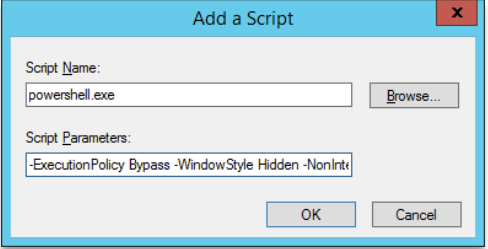
For devices using cloud storage script parameters:
For newer versions of ProfileUnity you will want to edit the existing Startup GPO and modify the version information for the script.
The new information regarding ProfileUnity Versions and their Script Parameters are shown here:
6.7.5
-ExecutionPolicy Bypass -WindowStyle Hidden -NonInteractive -NoLogo (NewObject System.Net.WebClient).DownloadFile(‘http://download.liquidwarelabs.com/6.7.5
/ProfileUnity-CloudInstall_6.7.5rc1b1.ps1’,$Env:Temp + ‘\ProfileUnityCloudInstall.ps1′);Invoke-Expression-Command (Join-Path $Env:Temp’\ProfileUnity-CloudInstall.ps1’)
6.7.6 and 6.7.7
-ExecutionPolicy Bypass -WindowStyle Hidden -NonInteractive -NoLogo (New-Object System.Net.WebClient).DownloadFile(‘http://download.liquidwarelabs.com/6.7.6/ProfileUnity-CloudInstall_6.7.6gab8.ps1’,$Env:Temp + ‘\ProfileUnity-CloudInstall.ps1’);Invoke-Expression -Command (Join-Path $Env:Temp ‘\ProfileUnity-CloudInstall.ps1’)
6.8
-ExecutionPolicy Bypass -WindowStyle Hidden -NonInteractive -NoLogo (New-Object System.Net.WebClient).DownloadFile(‘http://download.liquidwarelabs.com/6.8.0/ProfileUnity-CloudInstall_6.8.0gab5.ps1’,$Env:Temp + ‘\ProfileUnity-CloudInstall.ps1’);Invoke-Expression -Command (Join-Path $Env:Temp ‘\ProfileUnity-CloudInstall.ps1’)
With the Startup script updated, I replicated Active Directory, rebooted my WorkSpace, and shortly thereafter the ProfileUnity client was upgraded to version 6.8.
Conclusion
With the ProfileUnity Management Console, the FlexApp Packaging Console, and the ProfileUnity client all upgraded to version 6.8, I’m now ready to use AWS S3 to store FlexApp application packages. More to come on that so stay tuned.

